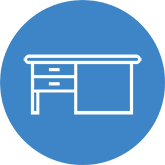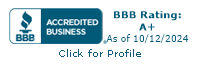Get to know our easy-to-use customer portal Suds, which helps property managers track account activity in one place, from anywhere. Available via web access, customers can log in from a computer or mobile device, making on-the-go laundry management even easier.
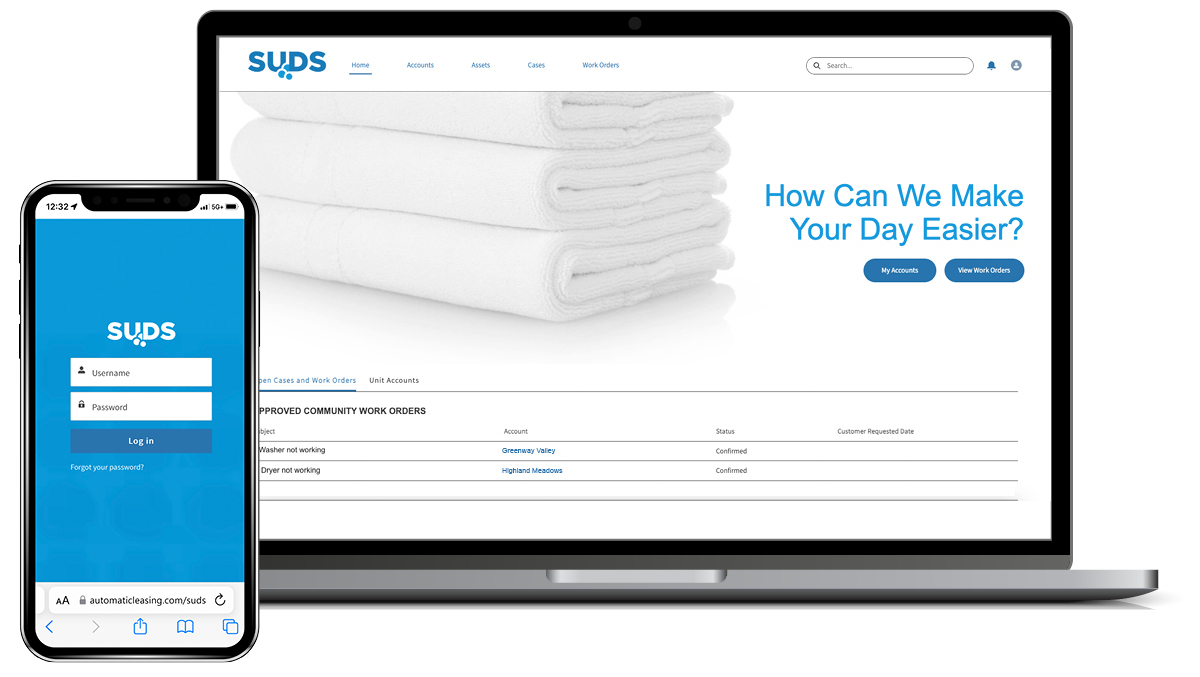
How it Works (Download Suds Quick Start Guide)
With Suds, property managers with in-unit leases can view:
Their account’s installed assets and complete inventory
Unit history including installation dates and repairs
The status of pending service requests
Plus, managers can even submit requests for future dates.
Frequently Asked Questions
How do I get started?
Current customers with in-unit leases can request an account for their property by completing the registration form.
Where can I find the Suds login page?
Visit automaticleasing.com/suds to login. A link is also available under our phone number in the main navigation on our website.
How do I reset my password?
Visit the Suds login page and click the Forgot Password link. On the following screen, enter your username and click Reset Password. You will receive a link to reset your password at the email address associated with your Suds account. If you need additional assistance, contact our customer service team.
When will my service be scheduled?
We strive to respond to service requests within 24 hours or on the date requested. Our customer service team will contact you via email or phone with any scheduling questions or concerns. Please remember that requests received after 5:00 p.m. are received the following day and scheduled within 24 hours of receipt.
How do I track the status of a service request?
Suds allows you to easily see the status of each service request by indicating one of the following on the work order:
New: A work order has been created and is awaiting scheduling.
Soft Schedule: Service has been scheduled with a technician for a designated date and time. View the work order within the unit for appointment details.
Confirmed: A technician has been dispatched on the date of service. Additionally, once your service request has been confirmed, you will receive an email with the date, work order number, and any preparation requirements for the service.
How do I cancel or reschedule service requests made through Suds?
Please contact our customer service team via email or by calling 800-558-2342 to cancel or change requests.
How do I pull an inventory report?
From the Suds dashboard, go to Assets in the main navigation and select All Assets Related to Property Accounts from the dropdown menu. From there, you can sort by Account Name to show all the installed assets in each unit.
How do I check to see if a unit has installed assets?
From the Suds dashboard, use the Search Bar to search for the name of the unit. On the results page, click on the name of the unit to open the unit details. On the unit detail page, click the Assets tab for a list of all equipment installed in the unit.
Where can I find the history of a specific unit?
From the Suds dashboard, use the Search Bar to search for the name of the unit. On the results page, click on the name of the unit to open the unit details. On the unit detail page, click the Related tab and scroll down to the Work Order section to view completed work orders for that unit. Each work order will show the service request along with our technician’s resolution.